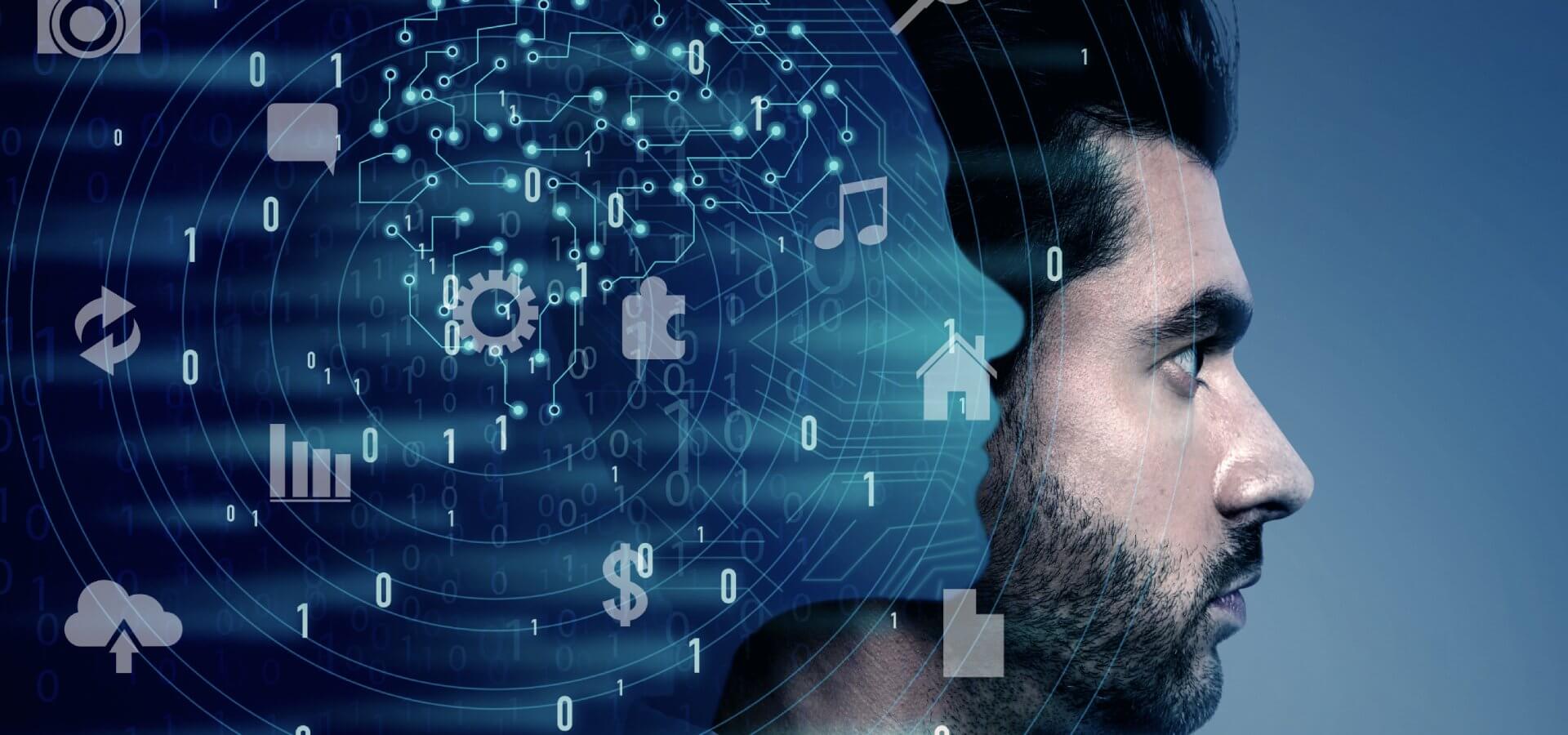Are you curious about how to effectively utilize ChatGPT for your conversations? In this blog post, we’ll provide you with a comprehensive step-by-step guide on using ChatGPT and compare various AI tools to help you determine the best fit for your needs.
Understanding ChatGPT
ChatGPT is a cutting-edge AI language model developed by OpenAI. It’s designed to generate human-like text based on the input it receives, making it a versatile tool for a wide range of applications, from answering questions to creative writing and more.
Step-by-Step Guide to Start ChatGPT
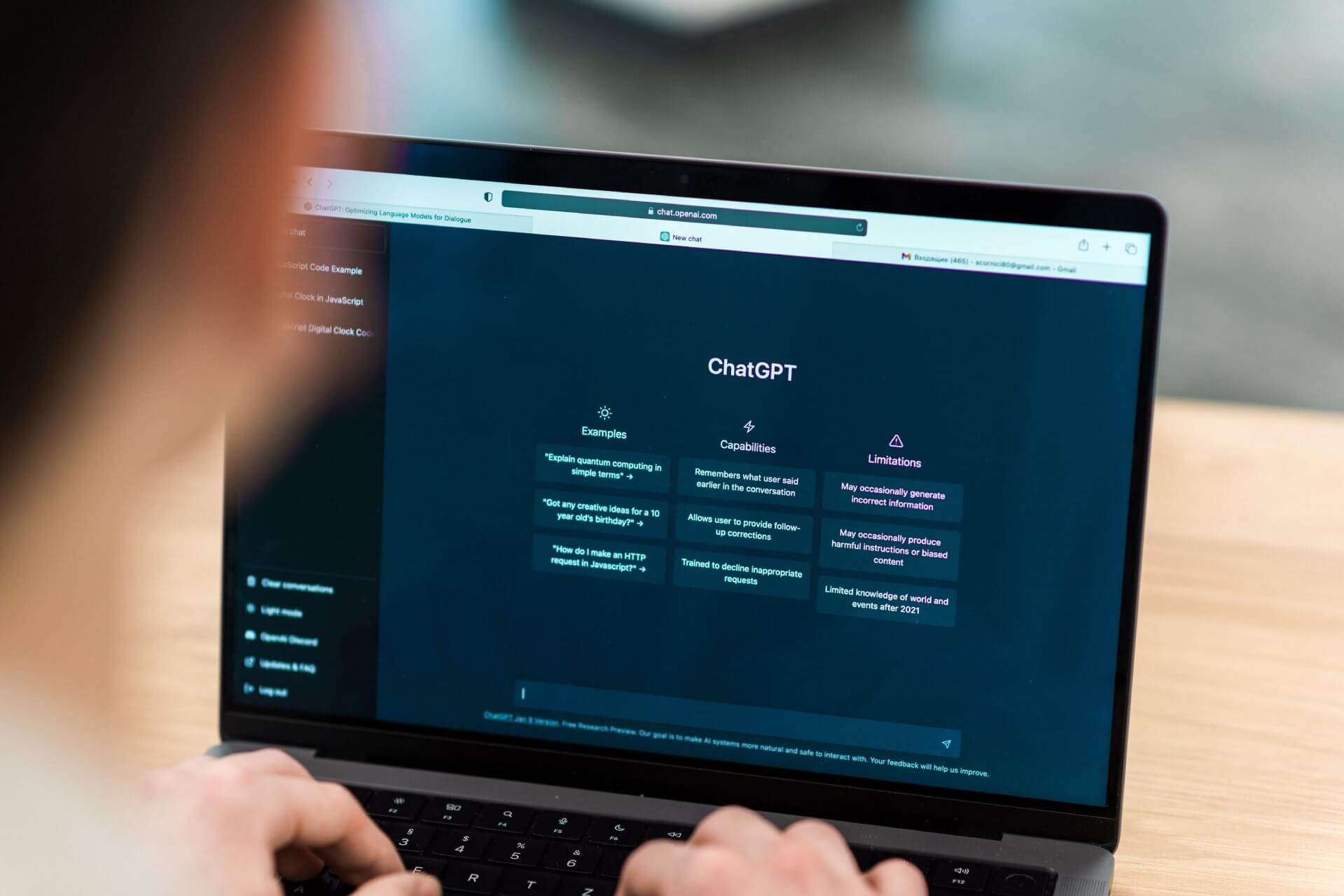
Step 1: Access the Platform
Visit the OpenAI platform where you can interact with ChatGPT. You may need an API key or subscription depending on the usage.
Step 2: Define Your Purpose
Decide why you’re using ChatGPT. Are you seeking answers, generating content, or having a casual conversation? Clear goals will help you provide accurate instructions.
Step 3: Craft Your Prompt
Write your initial message or prompt. Be clear and concise in conveying your query or topic to ChatGPT.
Step 4: Set the Tone
Specify the desired tone, style, or mood you want the AI response to reflect. This helps tailor the output to your needs.
Step 5: Receive AI Response
ChatGPT will generate a response based on your prompt. Review the output and assess whether it aligns with your expectations.
Step 6: Iteration and Refinement
If necessary, iterate by providing follow-up prompts to refine the conversation. ChatGPT responds to context, so use previous interactions as a basis.
Step 7: Review and Edit
Always review and edit the AI-generated text to ensure accuracy and appropriateness before using it in any context.
AI Tools for ChatGPT Comparison
There are several AI tools available that leverage ChatGPT’s capabilities. Some notable options include:
- OpenAI Playground: A user-friendly platform to experiment with ChatGPT interactively.
- GPT-3 Chatbot Platforms: Various platforms integrate GPT-3, allowing you to create custom chatbots for your website or application.
- API Integrations: Some developers have built their own tools by integrating the GPT-3 API directly into their applications.
Which AI Tool Is Best?
The “best” AI tool depends on your specific requirements. The OpenAI Playground is great for experimentation, while GPT-3 chatbot platforms are ideal for creating functional chatbots. Custom API integrations provide maximum flexibility but require more technical expertise.
Conclusion
Using ChatGPT effectively involves understanding its capabilities and tailoring your prompts accordingly. By following our step-by-step guide, you can navigate conversations with this AI tool seamlessly. Additionally, assessing available AI tools and their features will help you determine the best fit for your particular use case. Whether you’re looking to enhance customer interactions or generate creative content, ChatGPT and its associated tools offer a wealth of possibilities to explore.